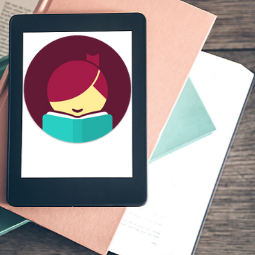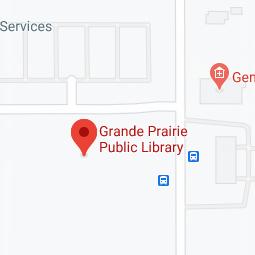cloudLibrary: Getting Started
Getting Started with cloudLibrary
For best results, see the help section from cloudLibrary.
Step 1: Download the cloudLibrary App or use the website. The App can be found by searching for cloudLibrary in your device's app store. If you want to read the title without an internet connection on your laptop or PC, follow the instructions for getting Adobe Digital Editions here.
Step 2: Find your library and sign in using your library barcode and PIN.
- Grande Prairie Public Library is part of TRAC The Regional Automation Consortium
Step 3: You can find books by searching for a title or author in the search bar or by browsing through genres. When you locate a book you're interested in, you will see a Borrow button if it's available, or a Place Hold button if there is a waitlist.
Once you press the borrow button, the book is taken out on your card and immediately starts to download (app). Depending on your wi-fi connection, it may take a few seconds for the download to start. eBooks usually take less than a minute to download and audiobooks can take a few minutes depending on the length of the book.
You will find your books under My Books for 3 weeks in your Reading List. If you would like to return the book, click on the Return button.
You will find your holds under My Books under your Holds list. cloudLibrary gives you an estimate on how long you will be waiting for each book you have on hold.